After my Photography 101 post, many of you have asked me how to place a watermark on the photos that you would post on your blog. Thank you! I was so thrown back by the high response that I was so excited to show you my secret!!!
I promised I would get this out to you before I left on my cruise. I may have forgotten to pack my underwear but this post is up and running...just for you!!!! ;)
Before we get started, I want to let you know that I will be talking Microsoft here...not Mac.
For those of you that have a Mac...I do not have a Mac and therefore I am Mac challenged! However, if you do have a Mac, I am sure that there is a photo editing program or something similar to what I use to help you in inserting a watermark on your photo during your post draft. I'm sorry as I really don't think that I can help you here :(
edited at 8:25 pm...
Good news for Mac people! :)))) I am directing you to Miss Connie at Living Beautifully because she can show you exactly how to watermark your photos using Mac's software technology. She graciously wants to share this with you so please go visit her and let her know you'd like some help.
Thanks Connie!!!!
Okay, let's get to business here...
So for all of you who have a regular PC (like me)...I'm going to tell you one of my best kept secrets. One that was told to me by one of my first ever blog buddies, Suzanne of Pink Roses. I swore that I'd never tell another soul but I love you too much not to let you in on the good stuff ;)
The BIG Secret: I do NOT post my posts through the Blogger (blogspot) set up. Nope. Blogger just does not do what I want it to do for me. I tried and sometimes my photos were too small, not where I wanted them to be, and most of all, there was no option to add a watermark. I had to manually edit each and every photo through PhotoShop and then add them to my post. It was just too frustrating as I am so not a blogging rocket scientist nor do I have the time to spend sitting here at my computer.
Instead, I use Windows Live Writer. It is a Microsoft program that works in conjunction with your own blog, no matter if it's Blogspot, Typepad, Wordpress, etc. It's FREE (my favorite word) and I love it. I would never do anything different. I'm all about easy (and free) and with the click of the mouse...it's done and I'm on my way. I can write a quick post full of photos and get it out there, or have many posts ready and post them on future dates. I can enlarge my photos to the size of my paragraph width, place the photos exactly where I want them and place watermarks on each photo without having to use an editing program first. All of this is done in one place, and it's very simple.
So below, I'm going to tell you how to download this program and how to post a watermark from there. This is how I do it and once you download Windows Live Writer, posting is such a pleasure. I promise :)
Before you take the plunge, you can check out the site here at Writer - Windows Live and read all about it to see if it's for you.
example of the home page...
If you are interested and want to try it, just click the "Download" button to the right of the Windows Live screen and follow the simple directions to coordinate the program with your blog. It's VERY simple...I promise!!! I even have it installed on my laptop so that I can post on the go...it's that easy!
Once you are all set up and downloaded, Windows Live Writer will take your blog and save all of it's settings. Instead of you having to go to your blog site when you are ready to post, Windows Live Writer will be available to you on your start up menu.
Note: You will not loose any of your settings in your current blog format whatsoever. Everything will remain the same!!!
Now that The Big Secret is out, let's put a watermark on a photo through your new blogging program. You'll shortly see how easy it is to post beautiful photos...with a WATERMARK!!!! yay!!!!!
Let's say I want to start a new post draft. Instead of going into Blogger, I will open my Start up Menu and click on Windows Live Writer.
example ONE: the main screen that will come up...
This is a very user friendly program...you'll see as I show the screens for you.
Let's begin by typing the title to your blog draft.
Write a sentence or two and then we will insert a photo.
When you're ready to insert a photo, you will put your cursor where you want your photo to be and click on Insert Picture in the right hand side bar as seen below...
Then a screen will come up with folders for you to choose your photo from your hard drive. Search and find your photo wherever you have it saved.
example TWO: My Pictures folder...
You will then find your desired photo and click Insert.
Your photo will then appear in post draft. It will be small and off to the left side.
example THREE: of inserted photo...
Note that the photo has little squares around it. This is for you to stretch the photo to full size, making it larger and better to see. However DO NOT ever use the squares in the middle. ALWAYS use the corner squares to enlarge by clicking on any one of them (I like to use the top right square), hold it down and move it out, all the way to the end of the text area (my tan area). You will then see it enlarging and fitting to fill your text area. Do not go over onto your decorative background (my brown area). see example FOUR. By using the corners only, this keeps the original picture ratio and does not distort or blur the photo.
If you mess up, don't panic. There is an "undo" button at the top left (the red circular arrow).
example FOUR: of enlarged photo...
Now isn't that photo really nice to see? It's large, it's full size with the text area and all we have to do now is insert a watermark!!!
okay...when you insert a photo and see the squares around the photo, do you see how the side bar on the right has changed? (compare to example ONE) This is the photo editing side bar. If you do not see it, just click on your photo again and it will come up. From here you can rotate, cut, paste, move, change contrast, add a border, etc.
Let's add a watermark...
click on the photo you've inserted to bring up the photo editing side bar.
click on the Effects tab (all the way to the right)
You will see a Green Plus Sign and a Red Minus Sign
example FIVE: of what you will see...
click on the Green Plus Sign and move your mouse over to Overlays and then click on Watermark.
Now you will have a different side bar again with more options.
example SIX: of the photo editing sidebar options...
Here you will insert your watermark text such as your name, your blog name, a date, or give credit to the original artist of the photo. The possibilities are endless. I use everything vintage and sometimes I only use my initials EV, depending on the photo.
Then you will choose your font. This is the fun part as they have SO many fonts to choose from!!! Don't we all love fonts??? yay!
Then you will choose the size which is a great option depending on the photo!!! You certainly don't want to cover the whole photo with a distracting watermark.
And lastly, you will choose where you want to place the watermark once you've chosen all of the above. There are five options and they are center, bottom right, bottom left, top right, and top left. You can play with all the areas to see which area is best for each particular photo you post.
example SEVEN: of my inserted watermark! ta-da!
Do you see my watermark in the photo above??? yay!
Gosh that was so easy and fun. Now all you have to do is just finish typing your post draft, file SAVE it and click PUBLISH and it's done and out there!
The cool things that I love about Windows Live Writer is you can:
* go back at anytime and pull up a post, any post and edit it without anything else being changed or lost.
* write posts in advance and they are stored in the drafts, with the titles visible for you to see at all times as a reminder.
* insert links, videos, borders, etc. simply with the click of a mouse
* format text font and colors easily with lots of fonts and custom colors too.
* edit my photos and add a watermark without having to do it prior in a photo editing program.
...and much more to detail here.
*****
So did I loose you or did I encourage you to download Windows Live Writer so that you can have full size photos and watermarks??? and much more...
Now of course, if you don't want to download Windows Live Writer, there is always the option of using a photo editing software program such as Picnik, PhotoShop, etc. In order to do that, you will have to edit the photo, add your watermark, and save each individual photo to your computer before you post. You won't have to do that if you download Windows Live Writer. Everything is right there on your right side bar. Think of it as "one stop shopping" and most of all...
it's EASY and FREE! (my two favorite words).
Gosh, I hope this was easy for you to understand. I tried to give you visuals as I cannot follow directions to save my life but if I "see" it, then I can do it! I hope this helped you.
If you have any questions, I'll be back in a week to answer them. I am leaving to go on my cruise within the next 48 hours (yay!) and I will be out of reach until January 17th. I will answer any and all questions in order as I return. Feel free to leave a comment or email me personally. I promise to get back with you in a timely manner, after I wash all my dirty clothes of course! ;)
So while I'm cruising to the Bahamas...I'll be anxiously awaiting my return to see all of my favorite blogs, all with beautiful photos and WATERMARKS!!!!! :))
Gonna miss you and thanks for all of the wishes of FUN! :)))
ps...I had to activate my comment word verification while I am gone as I was having some computer spam comment problems...sorry for the inconvenience...I know, I hate it too.


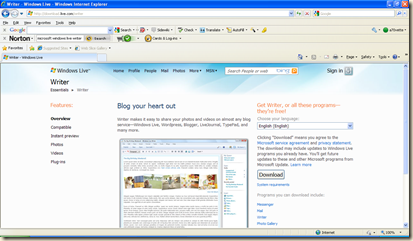


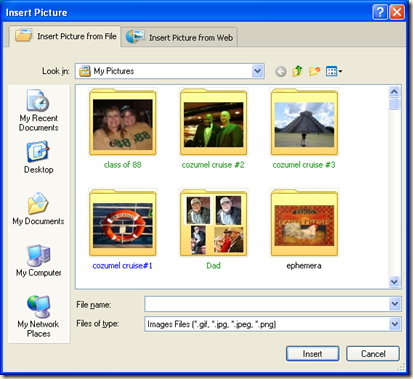
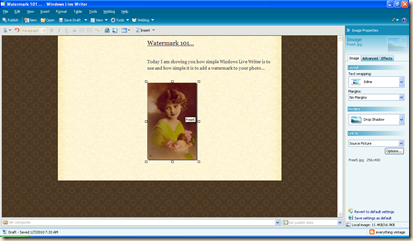
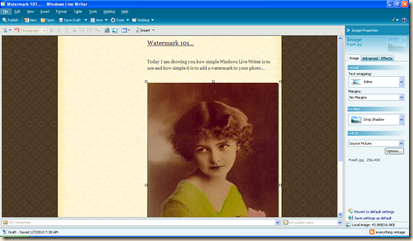
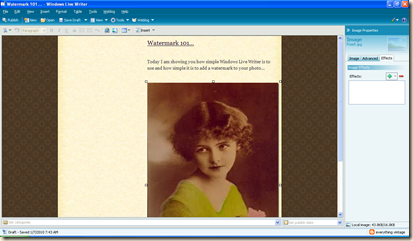
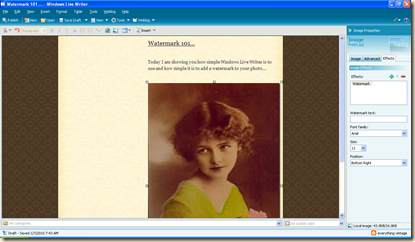




















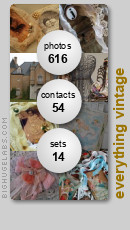


53 comments:
Oh my gosh- Thank you SOOOOOOO much for telling me about Windows Live Writer!!!!! I cannot wait to get home and download this to my laptop!!! Blogger is soooo annoying when trying to upload pictures! It takes forever for me to get them positioned right!! I'm so excited I won't have to do that anymore!!! Thank you thank you thank you!!!! *muah*!
Cruise! Cruise? I have been missing out on what is going on girl! BTW cannot wait to see your fatbook page! So, a cruise huh? I am sitting here in the midst of a snowstorm and you are going on a cruise? I guess you deserve it...maybe...Oh Ok, you can go. Have a wonderful time. I want lot's of pictures when you come back. P.S. You know I have a Mac, I am going to have to figure out this watermark biz all by myself. Take care, Love, Pam
Hey- you rock! Thanks for the information. I just found your blog while on a quest to improbe my blog and this was one topic I needed to figure out.
Thank you. Thank you. Thank you.
Adnd enjoy your cruise as I dig through 7 inches of snow to crawl to TJ Maxx...and Starbucks.
OH Wow!!!!!!!!!!! This is going to be so much fun!!!!! Thank you so much! And I won't tell a soul about the secrect! LOL This tutorial was so easy to foolow! Youa re really very good at this! :) Have a great trip!!!!!
Have a great cruise & think of all of us here in the deep freeze. Thanks so much for the help. I'm giving it a try. I've been having problems with posting lately so maybe this program will help. Have fun! Jan
Thank you for the insightful and easy-to-follow lesson. Have a wonderful cruise!
Jodie,
This is great! I need visuals along with written directions or I can't do a darn thing! I can't wait to try this (of course, we need to get the new computer working properly, and the new router which is currently hanging from the closet doornob in the hallway because we can't reception from it anywhere else in the house yet, and download all of my new camera programs). Once everything is working right (hopefully before you return from your cruise:) I am going to watermark all my pictures!
BTW, one of my cajun friends here at work (she's from New Orleans and ironically her name is Jodie too) told me to tell all of my Louisiana blog friends to go see the movie "The Pirncess and the Frog". She said my cajun friends will love it.
Have a fabulous cruise! Can't wait to see the pictures!
Blessings,
Kim
I LOVE WLW! I've been using it since last summer. Blogger is a user-friendly format, but not when it comes to photos. And I'm big into photos. Thanks for teaching me even more. I've turned quite a few folks onto WLW. And I shall forward this to them.
Brenda
Thank you so much for this good information!
Have a wonderful cruise and don't
forget to take your spanx!!!!
To throw in the ocean, I mean.
Thanks for your comment on my post about the girdle. I loved it.
Bon Voyage!
I USED to use Windows Live Writer too. But with my new puter it doesn't work anymore unfortunately. I loved it but duh, it doesn't love me boohoo. IF I download it, it asks me to sing in with my blogname. I do and it always tells me : wrong blogname. HAHA I do know my blogname, just Writer doesn't. AH well can't be helped I guess.
hey chick! Ya just giving away all the secrets! hehe Good job on the instructions your just a natural teacher! ;)
big hugs
toodles-
Sarah
p.s.
Bon Voyage deary! Be careful and dont forget the razor and lotion! hehe
Bon Voyage! We will miss you while you are on your sunny cruise, but I know you'll have a great time. By the way, we got another several inches of blowing snow here today. Everything's closed, so we are very cozy sitting here dreaming of cruises.
You make this whole blog thing look so easy. Thanks, I'll be practicing while you're gone.
VictorianGypsy
Hi Jodie, Bye Jodie.
I have to tell you that you have given away a wonderful, helpful and gracious secret. I am so tired of FIGHTING with Blogger that I want to pull my hair out, I have been using Flickr to enlarge my photos but you know the routine, It takes forever! You go on your cruise and I am off to Windows Live Writer, it looks like the next best thing to a cruise. Have too much FUN!
oxox, Kelley
this is awesome!!! thanks for sharing the wealth of info...and the step by step Jodie...i have starred this post in reader, so i can refer to it when i have time to play around with this...have fun on your trip!!!
Hey, sweetpea, I'm on Macs so if someone wants to know how to do it they can ask me if they want to try it. It's very simple really....
I have a few tricks that you might like also. I use a stretch template so that I can get bigger photos on my blog. I load them to Photobucket and then add to blogger that way, not directly from my computer. Makes them much bigger. I usually Photoshop them to about 580 pixels wide proportionately. Any bigger and they take up too much room for my satisfaction.
xoxo,
Connie
Jodie, I can't get my e-mails to send to you. I hope you get this.
You are so cool to even say that you will try to find me a thimble.
cindy geilmann
2256 W Hobbs Drive
South Jordan, Utah 84095
cindygeilmann@yahoo.com
I did it! Yeah! Love the watermark. Thank you so much for really good, detailed instructions! Hugs!
What a fabulous help you have been, Jodie!!!!!!
I have been trying to figure out how to watermark for months and have had no success.I tried WLW and got it on the first try.....you are sooooooooooo generous to share this with all of us.
Bon voyage and hope to hear from you when you return well-rested and sun tanned.
Happy New Year!
A friend was just telling me about Live Writer the other day. It does sound good, I think I'll give it a try!
Jodie,
You're a doll. Thanks for all of the great tips. We can all practice now while you are on your cruise. When you get back you will be amazed at all of the beautiful blogs and pictures...all with watermarks!!
Thanks again,
Jane
Jodie your 'da bomb' as my grandson says. You are truly my Hero and I worship you!!!
Thank you, thank you, thank you!
hugs
Girl, you just received the First (that I know of) STANDING OVATION!! What a wonderful unselfish post this is. Thank you so much for posting this with such great photos and and step by step directions...Me who hates to read directions, even got through it!! I owe you one!Now I have some downloading to do, so excuse me....
Gale
OH YEAH, girl!!!! Wait'll you see MY place!!! :) LOVE IT! You are so sweet and generous to help those of us that needed a personal touch added to our blogs! I am having so much fun... and you make it soooo easy to learn! Thank you from the bottom of my heart!
Wishing you love and a wonderful vacation!!!
OXOX
Christina
OMG...the whole thing sounds very interesting...I think I can do it,but waiting till morning as it is getting late...have yourself a great cruise(a little fun in the sun)...thanks so much for the lesson, I promise to do my homework...lol
Carolyn
I'm so glad that you're doing these little tutorials on photography. So often, I'll see what could be a gorgeous image on someones blog fall short of being truly stunning, when all it needed was a little tweaking with the exposure, or cropping, etc.
Even if you can't afford Photoshop, there's quality online photo editing which is $$$ cheaper, and just a little tweak here and there can create spectacular results.
I try to use a watermark whenever I can, but I get a bit lazy at times. Still waiting on that perfect software that'll instantly add it to every photo I take! ;-)
Have a great Friday!
Anne
Oh my goodness- Thank you SOOOOOOO much for sharing that about Windows Live Writer!!!!! I had no idea! I am so excited to try it! I HATE uploading my pics on blogger - it never look how I want it to! Thank you, thank you, thank you!!!!!!!!!!
OMG - the secret is out!! I've been using Live Writer ever since you turned me on to it at SB. I love it but you know I just got a mac so I don't know what I'm going to do! I"m still on the pc for now as I still have not transferred over all my files. Oh, and I just placed a video into my blog tonight for the first time - it was super easy!! I will miss Live Writer, but not my pokey pc - haha! Have a fabulous-o time on your cruise - we'll miss you next week.
Big hugs to you,
Sharon and Miss Gracie, too :-)
xoxoxoxo
oh jodie...have a WONDERFUL vacation!!!we're having snow here today....again!!
meleen
Thanks for the lesson! You are the best. Have a wonderful vacation my friend.
Hugs,
Debby
Hi Jodie!
This couldn't have come at a better time! Thank you so so much! I am going to check all this out!
Have fun on your cruise!
Hugs,
Adrienne
FABULOUS, Jodie!!! Thanks so much for sharing this! I've never even heard of that program and will be downloading it immediately!
Hope your cruise is wonderful--don't forget your underwear! Looking forward to hearing all about it when you return!
I am definitely giving this a try....yeah!!!! Thanks, you have fun!
Lee
Hi, just found your blog and I have noticed the Windows Live Writer before and thought it might be cool to use. I will download it and try it out. I'm always wanting to do something creative, personal and unique with my blog/posts and maybe this will be the answer. Yes, before I've 'watermarked' my photos with picnik, etc., but now... maybe this will be fun. Thanks for the info! And I love vintage stuff, so going to take a look around.
Leave it to me! I download the program and do not have on my screen what you have! lol Have a great time. I'll need your help when you get back. ;o)
Hugz, Z
Dear Jodie,
Bon Voyage! my sweet friend.
I wish you the very best cruise around the Bahamas, lucky lucky!
I will be thinking of you.
Thanks for the watermark thingee, I use Mac and will come back and have a look tomorrow - it is 11.23 pm and I should be in bed.
Have fun and look forward to hearing about your cruise and maybe seeing some photos.
Hugs
Carolyn
Hope you enjoy the cruise...share some photos when you get back!!
Hello Jodie,
How have you been? I have been away from my blog for the longest time, I believe.
I've never hear of Windows Live Writer up until now. I'm in Wordpress and so far no problems came up yet LOL but I have to remember this one just in case.
Just dropping by to wish you a blessed New Year!
Mizpah,
Li
Very interesting stuff!! Thanks for sharing and I'm going to have to check this out - my husband told me about it (he must have been reading your blog, as he often follows my favorites). I get so frustrated with the regular blogger program, so seems like this Live Writer might be just the ticket. :)
Very interesting stuff!! Thanks for sharing and I'm going to have to check this out - my husband told me about it (he must have been reading your blog, as he often follows my favorites). I get so frustrated with the regular blogger program, so seems like this Live Writer might be just the ticket. :)
I am a Mac user Jody and I do appreciate it that you think of us too! Great to have you back up here, no you missed nothing as I was ill all the time lol!
Jodie ~
What a treasure you are to share with us this lesson! I hope you have many happy moments on your time away! Many Blessings! <3
Well well well - what a lovely surprise i had today - i don't think i have been here before - but what a gold mine - thank you for sharing - it is quite rare for people to give away there secrets and lets face it, whoever keeps them are lucky to have been informed in the first place through there knowledge of technology, there clever brains or someone else ... so i really really appreciate this step by step explanation - i wondered what my live windows was all about LOL ... thank you so much i really enjoyed trying it out and love it.... so have a great cruise with your friends, you deserve it in the knowledge that you have helped out the techno challenged bloggers out here. Chink chink have a drink on me ...
Best wishes Ginny (UK)
Thank you for all the creative and tech info!
Have a wonderful time on your cruise:)
Kay Ellen
Thanks for sharing the big secret! One day, when I have time to play, I will give it a whirl. Right now I am just happy to be doing what I'm doing. So much still to learn about blogging and photo editing. Hope you are having a fabulous time on your cruise. Blessings, Tammy
This does sound so much easier! Thanks for the tutorial. You are just improving my photography skills by leaps and bounds. Hope even used a photo I took @ Lisa's store, LolaRue, today in her blog post....
Have a great time on the cruise. I think this is the absolute perfect time of the year for cruises. We are heading on a little getaway in the near future too....
Wow, this is great info! Between you & Brenda @ cozylittlehouse, I might finally be able to do a post without it taking forever! I can't wait to try this out! Thank you so much for sharing this info with all of us! Hope you're having a great cruise! Patti
I hope you got back in time to watch the Saints game! Yay, Saints! I hope you have an awesome cruise. Can't wait to see pics!
Cheryl
wow, and I thought I was computer savvy! I am going to have to check this out! Thanks!
xoxo, Tiffany
Jodie, Thank you SO MUCH for this!! I am going to go and downloand this program. I had heard about it but I was "skeered" to do it!
I will be brave!!
Hope you had an AWESOME trip!! Can't wait to hear all about it and see photos! WONDERFUL photos!!
Lou Cinda
Jodie.. thanks so much for this tutorial... I've had live writer on my computer for 6-months and have never used it... while browsing through blog, I found this and gave it a try... my next post will be livewriter... it will probably be saturday... LOL... I have a lot going on this week!
and thanks for the visit to my blog... who knows girl... I might stop by on the way to my sisters in Mississippi!
hugs. Dixie
Oh thank you so much for the great tutorial and information. I use both a MAC and PC when I blog so I have some options. I have already downloaded the program...can't wait to try it! Thank you! Lovey
Oh my I did it...I downloaded the program and I am going to try it! Who knew? Discovered you via the Dessert Cottage. You girls are so fun...so I am linking you to my blog so I can visit you often. Blessings and thank you for that wonderful bit of goodness!!! Eden
OMG!!!! Thanks for this post! (yes, I'm really really late...just found you today!)
Downloading this NOW! Awesome!
xo,
Jackie
Post a Comment